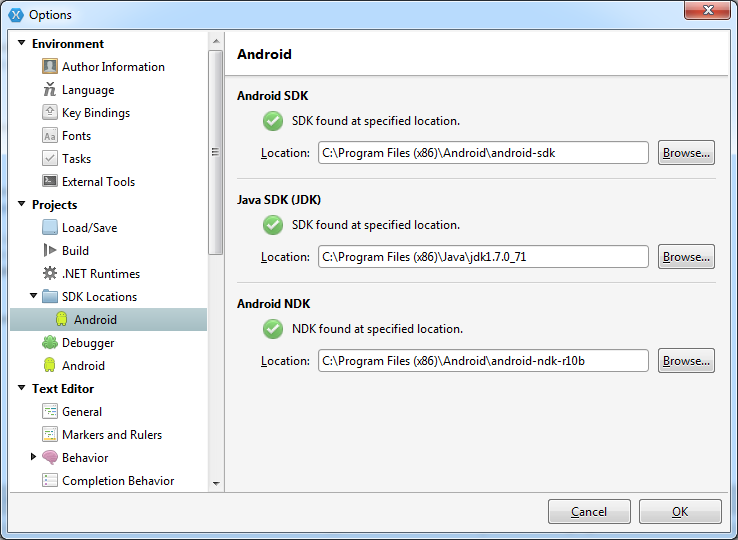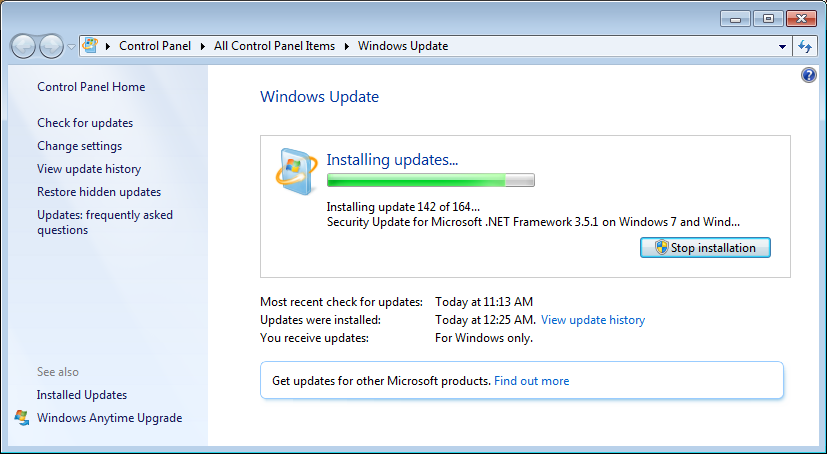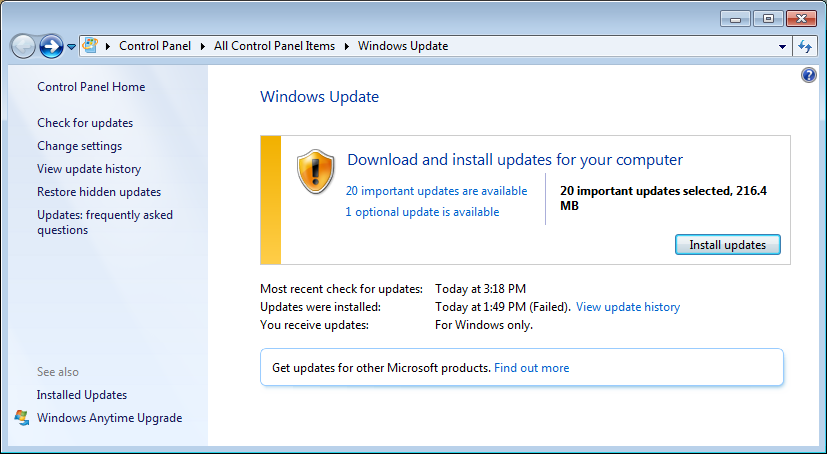Here’s something I don’t get about calendaring software, that I cannot believe Microsoft has not figured out —
Let’s say you have a meeting that starts early in the morning on Mondays, Wednesdays, and Fridays. Someone creates the recurring event in Outlook, and sends it around. Why the fuck doesn’t Outlook, or whatever, create two reminders for you automatically?
Based on the average starting and stopping times in a work day, and the definition of an average working week (Monday to Friday), why do these stupid calendaring programs not —
- create a reminder that goes off 15 or 30 minutes before the event starts
- create a reminder that goes off 18 hours before the event starts, i.e. shortly before the end of the previous working day (or on Friday, if the next working day is Monday?)
I really don’t get it, is this tricky? The User Experience on the world’s calendars is stupid, when this isn’t happening. As a personal example, this very problem bit me in the ass this week at work. We’d defined a new meeting, along these early morning lines, and I missed the first meeting in the series. Had I been usefully reminded before leaving work the previous day, this probably wouldn’t have happened. I know it sounds a bit like kicking the dog, but seriously, is this that hard to implement?
I noticed the same issue when I was leaving work this evening. Because I’d set the whole event-series reminders to trigger 18 hours ahead of time, it’ll go off on Sunday evening, when I’m not at work. (No, I don’t sync my work calendar with my phone, I’m not that important, nor do I want to mix business and personal syncs.)