Rather than use animated GIFs when I’m trying to show a video without sound, I prefer to use ffmpeg to strip out the audio and scale down the video. I’ve looked this command up way too many times:
ffmpeg -i test.mp4 -c:v libx264 -profile:v baseline -vf scale=640:-1 -an test-640.mp4
Update, 7 October 2018
Twitter has some video requirements such as a maximum framerate, that need to be accounted for:
ffmpeg -i test.mp4 -c:v libx264 -profile:v baseline -vf scale=540:-1 -t 30 -r:0.0 30 test-540.mp4
The above command will rescale the video to a quarter of Full HD resolution in portrait orientation, set a duration of 30 seconds (the -t option) and set the output video stream 0.0 framerate to 30 frames per second.
Update, 2 July 2019
ffmpeg -i input.mp4 -c:v libx264 -profile:v baseline -vf scale=1280:-1 -an -ss 5.5 test-1280.mp4
Set the start time at 5.500 seconds and scale to 1280px width.
ffmpeg -i input.mp4 -vframes 1 -vf scale=1280:-1 "poster.jpg"
Create a poster image for the video file.
Update, 30 August 2019
Measure-Command { ffmpeg -i video-nonoisereduct-noedgeenhance-with-log-medium.mp4 -c:v ffvhuff -an -filter:v "scale=640:-1" test-output-ffvhuff-640.mkv }
Measuring the amount of time ffmpeg takes to transcode on Windows using Powershell (similar to the time command on Linux).
This was a test of ffvhuff as a codec, and pushing the file down into a proxy-file sized format, something I’ll be learning more about in the future.
Update, 11 December 2019
This one had a bit of audio hum in it that I wanted to remove using Audacity.
Step 1: Copy and Trim Off 15s
ffmpeg -i "input.avi" -c:a copy -c:v copy -ss 15 output-1.mkv
Step 2: Copy audio out
ffmpeg -i output-1.mkv -c:a copy output-2.wav
Step 3: Edit in Audacity
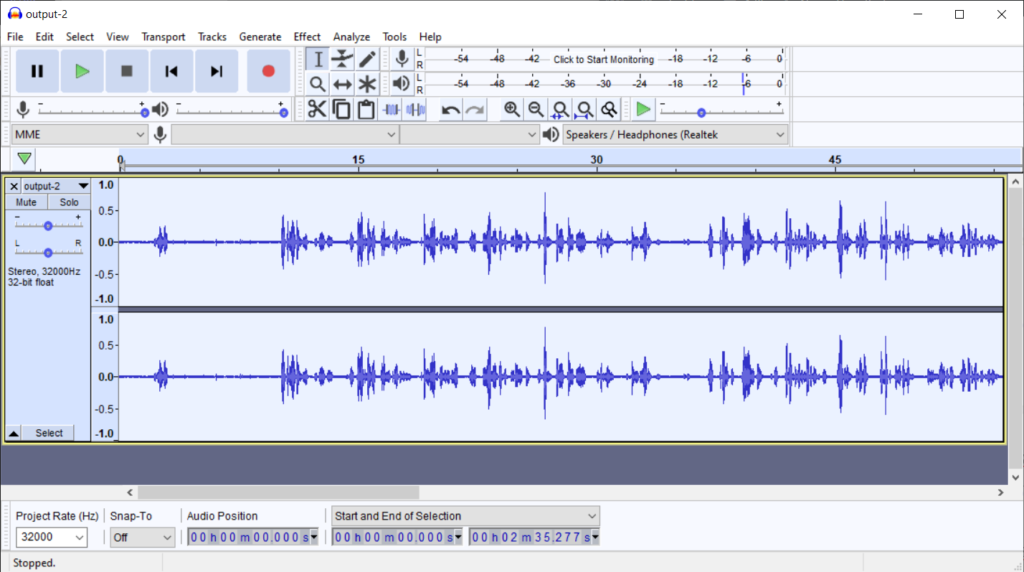
Amplify:
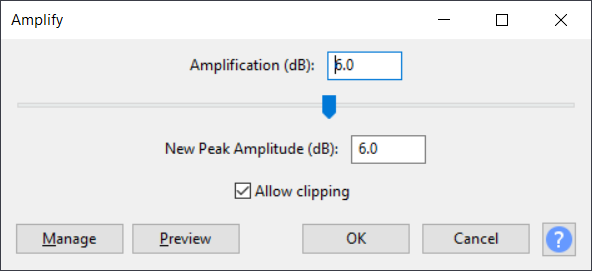
Remove the 60Hz hum using https://wiki.audacityteam.org/wiki/Nyquist_Effect_Plug-ins#Hum_Remover and the following settings:
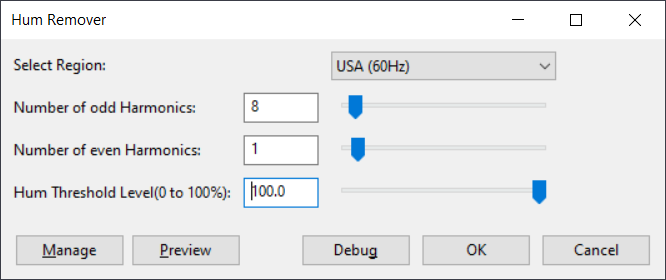
Remove remaining noise with Noise Reduction effect:
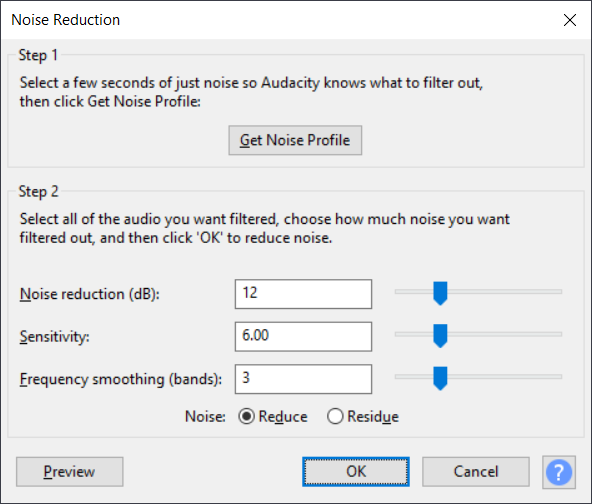
Step 4: Remerge audio, replacing existing audio, re-encode video, and deinterlace.
ffmpeg -i output-1.mkv -i output-3.wav -ar 32k -c:a aac -b:a 128k -c:v libx264 -profile:v main -pix_fmt yuv420p -movflags +faststart -preset veryslow -crf 17 -vf "yadif=mode=1" -map 0:v:0 -map 1:a:0 -t 10 output-4.mp4
Update, 30 May 2020
GitHub Markdown only allows images at the moment, so I actually do use animated GIFs there.
You can convert a video to GIF directly, with a generated palette based on the most-used colors in the video, which is important to make the GIF look good.
ffmpeg -i test.mp4 -an -filter_complex "[0:v] palettegen [palette]; [0:v][palette] paletteuse" test.gif
The filter_complex filtergraph feeds the video feed from test.mp4 into palettegen, which outputs its information to the palette feed; then, the filtergraph feeds the video feed from test.mp4 and the palette into paletteuse which is then applied to the output frames to create the GIF.
Animated GIFs are most useful for things like command-line captures:
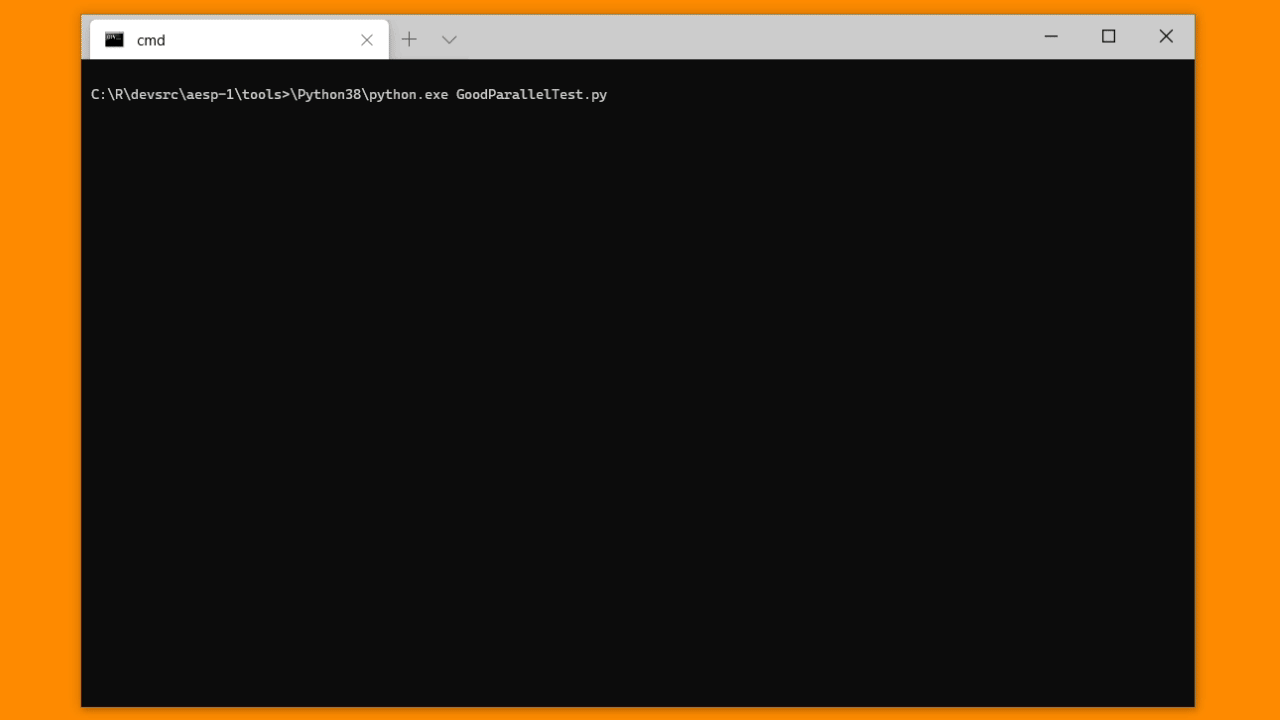
This animated GIF comes from the GoodParallel project.
Update, 8 June 2020 (Screencast Edition)
When doing the initial recordings with OBS, use -crf0 -preset ultrafast to ensure that the screencast is losslessly captured at the full refresh rate, also using BT.709 and the Full color profile.
On my ancient Intel i7-3770 CPU, I can capture ~150 frames/sec using the ultrafast preset, which is more than enough to do 1440p60 screencasts and prevent dropped frames.
Note that the files produced with this method will not play back directly in the Windows 10 Movie Player. I use ffplay from the command line to view them. The files are also enormous, because we are trading storage for CPU time during capture.
For shrinking and archiving those videos, use -crf 0 -preset veryslow -color_primaries bt709 -color_trc bt709 -colorspace bt709. The output is again lossless and we tell ffmpeg to preserve the original colorspace information, which otherwise is dropped.
Using the veryslow preset, we trade CPU time for storage and use more computationally-expensive bidirectional predictor frames to eliminate as much redundant information from the input file as possible.
Storage savings of up to 90% are possible and the output remains lossless. I haven’t yet experimented with -c:v libx265 to see if that offers even better lossless archival compression. For screencast captures, which usually have lots of low-entropy regions, it should be reasonable to expect a high compression ratio.
For publishing, I might use -vf “scale=1920:-2” -crf 17 -preset veryslow -color_primaries bt709 -color_trc bt709 -colorspace bt709 or similar, though generation loss could be an issue if running the video again through a transcoder at YouTube, et al.
Remember to always provide the colorspace flags, and check the source material to see if it provides this information using mediainfo.
Different encoders yield wildly different colorspace info.
Here’s a sample of 2160p30 video from my smartphone (Qualcomm Snapdragon 835 + Adreno 540), it uses BT.601 NTSC:
Video
ID : 2
Format : AVC
Format/Info : Advanced Video Codec
Format profile : High@L5.1
Format settings : CABAC / 1 Ref Frames
Format settings, CABAC : Yes
Format settings, ReFrames : 1 frame
Format settings, GOP : M=1, N=30
Codec ID : avc1
Codec ID/Info : Advanced Video Coding
Duration : 57 s 319 ms
Source duration : 57 s 318 ms
Bit rate : 48.0 Mb/s
Width : 3 840 pixels
Height : 2 160 pixels
Display aspect ratio : 16:9
Frame rate mode : Variable
Frame rate : 30.000 FPS
Minimum frame rate : 29.479 FPS
Maximum frame rate : 30.364 FPS
Standard : NTSC
Color space : YUV
Chroma subsampling : 4:2:0
Bit depth : 8 bits
Scan type : Progressive
Bits/(Pixel*Frame) : 0.193
Stream size : 328 MiB (100%)
Source stream size : 328 MiB (100%)
Title : VideoHandle
Language : English
Encoded date : UTC 2020-06-09 11:49:52
Tagged date : UTC 2020-06-09 11:49:52
Color range : Full
Color primaries : BT.601 NTSC
Transfer characteristics : BT.601
Matrix coefficients : BT.601
mdhd_Duration : 57319
And here’s a sample of the 720p timelapse video information from the same smartphone, it uses BT.601 PAL (which is weird that the normal and timelapse modes use different colorspaces):
Video
ID : 1
Format : AVC
Format/Info : Advanced Video Codec
Format profile : High@L3.1
Format settings : CABAC / 1 Ref Frames
Format settings, CABAC : Yes
Format settings, ReFrames : 1 frame
Format settings, GOP : M=1, N=30
Codec ID : avc1
Codec ID/Info : Advanced Video Coding
Duration : 54 s 700 ms
Bit rate : 12.0 Mb/s
Width : 1 280 pixels
Height : 720 pixels
Display aspect ratio : 16:9
Frame rate mode : Constant
Frame rate : 30.000 FPS
Standard : NTSC
Color space : YUV
Chroma subsampling : 4:2:0
Bit depth : 8 bits
Scan type : Progressive
Bits/(Pixel*Frame) : 0.434
Stream size : 78.3 MiB (100%)
Title : VideoHandle
Language : English
Encoded date : UTC 2020-06-09 13:55:33
Tagged date : UTC 2020-06-09 13:55:33
Color range : Full
Color primaries : BT.601 PAL
Transfer characteristics : BT.601
Matrix coefficients : BT.601
And here’s the 1440p60 screencast using OBS as the recording software, it uses BT.709:
Video
ID : 1
Format : AVC
Format/Info : Advanced Video Codec
Format profile : High 4:4:4 Predictive@L5.1
Format settings : 1 Ref Frames
Format settings, CABAC : No
Format settings, ReFrames : 1 frame
Codec ID : V_MPEG4/ISO/AVC
Duration : 15 min 10 s
Width : 2 560 pixels
Height : 1 440 pixels
Display aspect ratio : 16:9
Frame rate mode : Constant
Frame rate : 60.000 FPS
Color space : YUV
Chroma subsampling : 4:2:0
Bit depth : 8 bits
Scan type : Progressive
Writing library : x264 core 157 r2945 72db437
Encoding settings : cabac=0 / ref=1 / deblock=0:0:0 / analyse=0:0 / me=dia / subme=0 / psy=0 / mixed_ref=0 / me_range=16 / chroma_me=1 / trellis=0 / 8x8dct=0 / cqm=0 / deadzone=21,11 / fast_pskip=0 / chroma_qp_offset=0 / threads=12 / lookahead_threads=2 / sliced_threads=0 / nr=0 / decimate=1 / interlaced=0 / bluray_compat=0 / constrained_intra=0 / bframes=0 / weightp=0 / keyint=250 / keyint_min=25 / scenecut=0 / intra_refresh=0 / rc=cqp / mbtree=0 / qp=0
Default : Yes
Forced : No
Color range : Full
Color primaries : BT.709
Transfer characteristics : BT.709
Matrix coefficients : BT.709
Update, 10 June 2020
Not sure yet if it makes sense to push all input videos to the same colorspace, but here’s how to do BT.601 to BT.709 and use the Ut Video editing codec.
ffmpeg -t 10 -i input.mp4 -vf "scale=2560:-2:in_color_matrix=bt601:out_color_matrix
=bt709" -map_metadata -1 -c:v utvideo -c:a copyoutput.mkv
Update, 12 June 2020
Extracting the last frame in a video, or specific time offset:
ffmpeg -sseof -3 -i input.mp4 -update 1 -frames:v 1-q:v 1 output.jpg
ffmpeg -ss 5:00 -i input.mp4 -frames:v 1 -q:v
1 output.png
Selecting and merging video from one file and audio from another, this is good if you only need to rework a small section of audio and don’t want to re-render the entire video:
ffmpeg -i video.mkv -i audio.wav -map 0:v -map 1:a -c:v copy -c:a copy output.mkv
Normalizing the audio using two-pass, use ffmpeg-normalize as follows:
ffmpeg-normalize -o output.mp4 -p -c:a aac -b:a 128K -ar 48000 -e="-color_primaries bt709" -e="-color_trc bt709" -e="-colorspace bt709" -e="-movflags +faststart" input.mkv
This runs the ffmpeg loudnorm filter, figures out the right normalization, applies it, and codes that into AAC at 128Kbit/s.
Update, 20 October 2020
Converting MP4 files to APNG, it’s similar to the GIF conversion and you still want to do a most-used color palette analysis:
ffmpeg -ss 2.5 -i test.mp4 -an -filter_complex "[0:v] palettegen [palette]; [0:v][palette] paletteuse" -r 6 -t 5.5 -plays 0 test.apng
Update, 30 October 2020
Archiving losslessly-captured screencasts:
ffmpeg -benchmark -i input.mkv -crf 0 -preset veryslow -c:a copy -color_primaries bt709 -color_trc bt709 -colorspace bt709 output.mkv