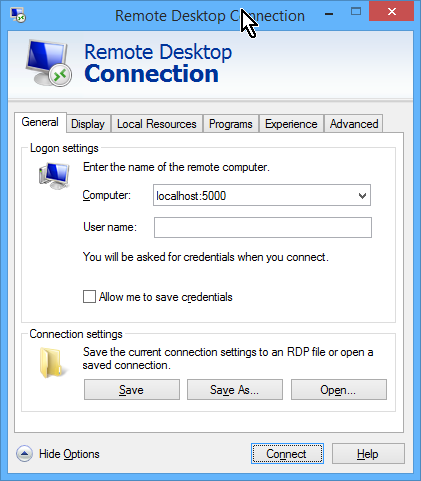$ launchctl list
PID Status Label
1874 - 0x7fbbebe2ec80.anonymous.diskimages-help
409 - 0x7fbbebe06c30.anonymous.installd
363 - [0x0-0x16016].com.apple.AppleSpell
191 - 0x7fbbebe2e9d0.anonymous.com.apple.dock.
84 - 0x7fbbebf00910.anonymous.WindowServer
- 0 org.openbsd.ssh-agent
- 0 com.apple.ZoomWindow
198 - com.apple.wifi.WiFiKeychainProxy
- 0 com.apple.WebKit.PluginAgent
- 0 com.apple.warmd_agent
- 0 com.apple.VoiceOver
- 0 com.apple.UserNotificationCenterAgent
181 - com.apple.usernoted
151 - com.apple.UserEventAgent-Aqua
- 0 com.apple.USBAgent
- 0 com.apple.unmountassistant.useragent
- 0 com.apple.universalaccessd
- 0 com.apple.universalaccesscontrol
- 0 com.apple.universalaccessAuthWarn
176 - com.apple.ubd
- 0 com.apple.TMHelperAgent.SetupOffer
- 0 com.apple.TMHelperAgent
- 0 com.apple.tiswitcher
- 0 com.apple.talagent
163 - com.apple.SystemUIServer.agent
- 0 com.apple.systemprofiler
- 0 com.apple.syncservices.uihandler
- 0 com.apple.syncservices.SyncServer
- 0 com.apple.SubmitDiagInfo
233 - com.apple.storeagent
- 0 com.apple.storehelper
- 0 com.apple.spindump_agent
- 0 com.apple.speech.synthesisserver
- 0 com.apple.speech.speechdatainstallerd
- 0 com.apple.speech.recognitionserver
- 0 com.apple.speech.feedbackservicesserver
- 0 com.apple.softwareupdate_notify_agent
199 - com.apple.SocialPushAgent
193 - com.apple.soagent
172 - com.apple.sharingd
- 0 com.apple.ServiceManagement.LoginItems
- 0 com.apple.security.keychain-circle-notification
556 - com.apple.security.DiskUnmountWatcher
- 0 com.apple.security.agentStub
- 0 com.apple.scrod
- 0 com.apple.screensharing.MessagesAgent
- 0 com.apple.screensharing.agent
- 0 com.apple.ScreenReaderUIServer
- 0 com.apple.scopedbookmarksagent.xpc
- 0 com.apple.SafariNotificationAgent
- 0 com.apple.safaridavclient
- 0 com.apple.ReportPanic
- 0 com.apple.ReportGPURestart
- 0 com.apple.ReportCrash.Self
- 0 com.apple.ReportCrash
- 0 com.apple.RemoteDesktop.agent
- 0 com.apple.reclaimspace
- 0 com.apple.recentsd
- 0 com.apple.rcd
- 0 com.apple.quicklook.ui.helper
- 0 com.apple.quicklook
- 0 com.apple.quicklook.config
- 0 com.apple.quicklook.32bit
- 0 com.apple.PubSub.Agent
- 0 com.apple.printuitool.agent
- 0 com.apple.printtool.agent
- 0 com.apple.pictd
- 0 com.apple.PCIESlotCheck
258 - com.apple.pbs
169 - com.apple.pboard
- 0 com.apple.parentalcontrols.check
- 0 com.apple.PackageKit.InstallStatus
- 0 com.apple.nsnetworkd
- 0 com.apple.NetworkDiagnostics
- 0 com.apple.netauth.user.gui
- 0 com.apple.midiserver
- 0 com.apple.metadata.mdwrite
- 0 com.apple.mdmclient.cloudconfig.agent
- 0 com.apple.mdmclient.agent
- 0 com.apple.maspushagent
- 0 com.apple.Maps.mapspushd
- 0 com.apple.ManagedClient.agent
- 0 com.apple.lookupd
- 0 com.apple.locationmenu
174 - com.apple.librariand
202 - com.apple.LaunchServices.lsboxd
1255 - com.apple.lateragent
- 0 com.apple.java.updateSharing
- 0 com.apple.java.InstallOnDemandAgent
- 0 com.apple.isst
- 0 com.apple.installd.user
- 0 com.apple.IMLoggingAgent
- 0 com.apple.imklaunchagent
196 - com.apple.imagent
204 - com.apple.identityservicesd
- 0 com.apple.icloud.AOSNotificationAgent
- 0 com.apple.icbaccountsd
205 - com.apple.helpd
- 0 com.apple.FTCleanup
- 0 com.apple.FontWorker
- 0 com.apple.ATS.FontValidatorConduit
- 0 com.apple.ATS.FontValidator
- 0 com.apple.FontRegistryUIAgent
173 - com.apple.fontd
- 0 com.apple.findmymacmessenger
165 - com.apple.Finder
- 0 com.apple.FilesystemUI
- 0 com.apple.FileStatsAgent
- 0 com.apple.familycontrols.useragent
2003 - com.apple.EscrowSecurityAlert
- 0 com.apple.dt.CommandLineTools.installondemand
162 - com.apple.Dock.agent
- 0 com.apple.DiskArbitrationAgent
- 0 com.apple.DiagnosticReportCleanUpAgent
- 0 com.apple.csuseragent
- 0 com.apple.coreservices.uiagent
207 - com.apple.coreservices.appleid.authentication
- 0 com.apple.CoreRAIDAgent
- 0 com.apple.CoreLocationAgent
- 0 com.apple.coredata.externalrecordswriter
- 0 com.apple.cookied
- 0 com.apple.ContainerRepairAgent
- 0 com.apple.cmfsyncagent
- 0 com.apple.cfnetwork.cfnetworkagent
- 0 com.apple.cfnetwork.AuthBrokerAgent
- 0 com.apple.btsa
- 0 com.apple.bookstoreagent
- 0 com.apple.bluetoothUIServer
- 0 com.apple.BezelUIServer
- 0 com.apple.avrcpAgent
- 0 com.apple.AssistiveControl
- 0 com.apple.assistantd
- 0 com.apple.assistant_service
- 0 com.apple.apsctl
- 0 com.apple.appstoreupdateagent
- 0 com.apple.appsleep
- 0 com.apple.AOSPushRelay
- 0 com.apple.aos.migrate
- 0 com.apple.alf.useragent
- 0 com.apple.AirPortBaseStationAgent
- 0 com.apple.AddressBook.SourceSync
- 0 com.apple.AddressBook.AssistantService
- 0 com.apple.AddressBook.abd
211 - com.apple.accountsd
56 - 0x7fbbebc04070.anonymous.loginwindow
- 0 com.apple.launchctl.Aqua
3808 - 0x7fbbebe2c910.anonymous.launchctl
3798 - 0x7fbbebc08ce0.anonymous.bash
3797 - 0x7fbbebc08a40.anonymous.sshd
3077 - 0x7fbbebc08790.anonymous.launchproxy
3786 - 0x7fbbebc05150.anonymous.sshd
28 - 0x7fbbebe06700.anonymous.authd
18 - 0x7fbbebc084e0.anonymous.diskarbitration
365 - 0x7fbbebc06e50.anonymous.com.apple.Input
197 - 0x7fbbebc05460.anonymous.IMDPersistenceA
182 - 0x7fbbebe2d3e0.anonymous.com.apple.IconS
95 - 0x7fbbebe2d110.anonymous.CVMServer
84 - 0x7fbbebc04810.anonymous.WindowServer
30 - 0x7fbbebe2cbd0.anonymous.coreservicesd
56 - 0x7fbbebd0a1b0.anonymous.loginwindow
- 0 com.apple.xmigrationhelper.user
- 0 com.apple.TrustEvaluationAgent
190 - com.apple.tccd
- 0 com.apple.syncdefaultsd
- 0 com.apple.speech.speechsynthesisd
218 - com.apple.security.cloudkeychainproxy3
216 - com.apple.secd
- 0 com.apple.sbd
- 0 com.apple.pluginkit.pkd
- 0 com.apple.netauth.user.auth
- 0 com.apple.metadata.mdflagwriter
- 0 com.apple.mdworker.sizing
- 0 com.apple.mdworker.single
- 0 com.apple.mdworker.shared
- 0 com.apple.mdworker.mail
- 0 com.apple.mdworker.lsb
- 0 com.apple.mdworker.isolation
- 0 com.apple.mdworker.bundles
- 0 com.apple.mdworker.32bit
- 0 com.apple.mbpluginhost.user
- 0 com.apple.mbloginhelper.user
- 0 com.apple.KerberosHelper.LKDCHelper
- 0 com.apple.FileSyncAgent.PHD
152 - com.apple.distnoted.xpc.agent
- 0 com.apple.cvmsCompAgentLegacy_x86_64_1
- 0 com.apple.cvmsCompAgentLegacy_x86_64
- 0 com.apple.cvmsCompAgentLegacy_i386_1
- 0 com.apple.cvmsCompAgentLegacy_i386
- 0 com.apple.cvmsCompAgent_x86_64_1
- 0 com.apple.cvmsCompAgent_x86_64
- 0 com.apple.cvmsCompAgent_i386_1
- 0 com.apple.cvmsCompAgent_i386
155 - com.apple.cfprefsd.xpc.agent
- 0 com.apple.launchctl.Background