It never ceases to amaze me how information-leaky our smartphone cameras are.
Even after editing pictures, it’s a good idea to strip metadata from uploaded images, especially if they show where you live down to a city block.
Maybe GPS tags should be opt-in rather than opt-out.

In this case, GPS location metadata made it through GIMP using the default Export options, which will preserve all of the incoming metadata and pass it through.
This includes the following fields:
|
1
2
3
4
5
6
7
8
9
10
11
12
13
14
|
Exif.Image.GPSTag Long 1
Exif.GPSInfo.GPSVersionID Byte 4
Exif.GPSInfo.GPSLatitudeRef Ascii 2
Exif.GPSInfo.GPSLatitude Rational 3
Exif.GPSInfo.GPSLongitudeRef Ascii 2
Exif.GPSInfo.GPSLongitude Rational 3
Exif.GPSInfo.GPSAltitudeRef Byte 1
Exif.GPSInfo.GPSAltitude Rational 1
Exif.GPSInfo.GPSTimeStamp Rational 3
Exif.GPSInfo.GPSDOP Rational 1
Exif.GPSInfo.GPSImgDirectionRef Ascii 2
Exif.GPSInfo.GPSImgDirection Rational 1
Exif.GPSInfo.GPSProcessingMethod Undefined 13
Exif.GPSInfo.GPSDateStamp Ascii 11
|
Use exiv2 or something similar to remove these tags when pushing images to production, it’s actually stupidly easy.
The commands exiv2 rm *.jpg and exiv2 rm *.png — are pretty much all you need to know to remove all metadata from all of these files in one folder at once.
Doublecheck with exiv2 -pa pr *.jpg:
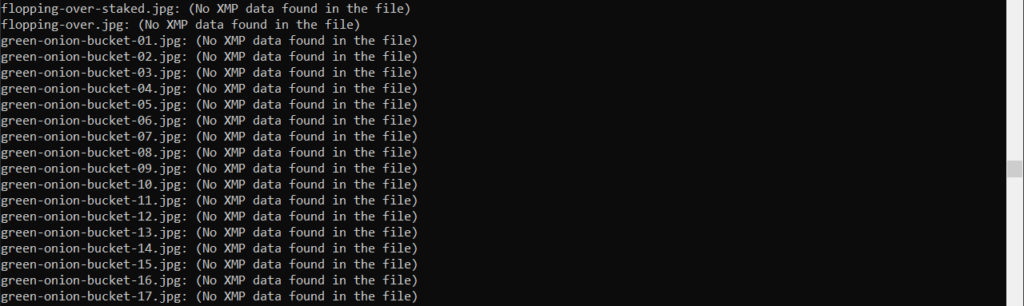
If you’re using GIMP to edit pictures and export them out to JPEG or PNG, make sure to uncheck the Save (EXIF, XMP) data fields when exporting, unless you’re sure you need them.
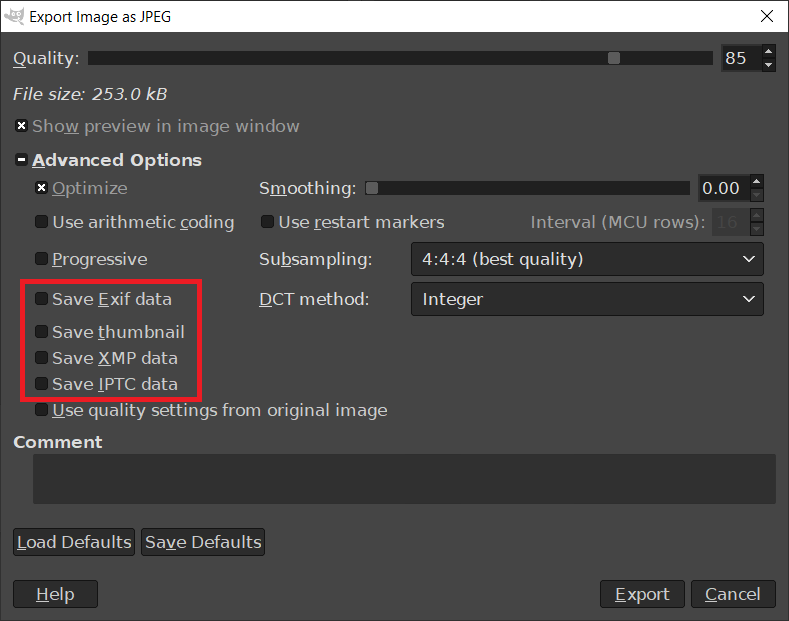
You’re good to go.
Update: Here’s a script to do this for you for all images recursively in a folder, as well as add Creator + Copyright data and a hash to the image in case you’re interested in seeing where it might get reposted.
|
1
2
3
4
5
6
7
8
9
10
11
12
13
14
15
16
17
18
19
20
21
22
23
24
25
26
27
28
29
30
31
32
33
34
35
36
37
38
39
40
41
42
43
44
45
46
47
48
49
50
|
#!/bin/bash
# Do not use -e here, since exiv2 will error out when DateTimeOriginal mising for -T.
set -uo pipefail
IFS=$'\n\t'
# Refs:
# https://exiv2.org/sample.html#modify
# https://vaneyckt.io/posts/safer_bash_scripts_with_set_euxo_pipefail/
# https://linuxize.com/post/bash-check-if-file-exists/
# https://iptc.org/std/photometadata/examples/IPTC-PhotometadataRef-Std2019.1.jpg
function main() {
CHANGES=$1
FOLDER=$2
IMAGES=$(find ${FOLDER} -path ./blog/wp-content/plugins -prune -o -type f -iname "*.jpg" -print)
for i in ${IMAGES}; do
echo "Processing ${i}"
exiv2 -T ${i}
exiv2 -k -m ${CHANGES} ${i}
HASH=$(openssl rand -hex 32)
exiv2 -k -M"set Exif.Image.ImageDescription Ascii ${HASH}" ${i}
done
}
if [ "$#" -ne 2 ]; then
echo "Apply <changes.txt> to all image files in <folder>."
echo "Default: Recursively remove GPS tags, set Author info, fix file datetime."
echo
echo "Usage: $0 <changes.txt> <folder>"
else
if [ ! -f "$1" ]; then
echo
echo "Error: Change file '$1' does not exist"
echo
elif [ ! -d "$2" ]; then
echo
echo "Error: Folder '$2' does not exist"
echo
else
echo
echo "Ok: Processing metadata."
echo
main $1 $2
fi
fi
|
And a sample exiv2 command file:
|
1
2
3
4
5
6
7
8
9
10
11
12
13
14
15
16
17
18
19
20
21
22
23
24
25
26
27
28
29
30
31
32
33
34
35
36
37
38
39
40
41
42
43
44
45
46
47
48
|
# Command file format
# -------------------
# Empty lines and lines starting with # are ignored
# Each remaining line is a command. The format for command lines is
# <cmd> <key> [[<type>] <value>]
# cmd = set|add|del
# set will set the value of an existing tag of the given key or add a tag
# add will add a tag (unless the key is a non-repeatable IPTC key)
# del will delete a tag
# key = Exiv2 Exif or IPTC key
# type =
# Byte|Ascii|Short|Long|Rational|Undefined|SShort|SLong|SRational|Comment
# for Exif keys, and
# String|Date|Time|Short|Undefined for IPTC keys
# The format for IPTC Date values is YYYY-MM-DD (year, month, day) and
# for IPTC Time values it is HH:MM:SS±HH:MM where HH:MM:SS refers to local
# hour, minute and seconds and ±HH:MM refers to hours and minutes ahead or
# behind Universal Coordinated Time.
# A default type is used if none is explicitly given. The default type
# is determined based on the key.
# value
# The remaining text on the line is the value. It can optionally be enclosed in
# double quotes ("value")
#
del Exif.Image.GPSTag
del Exif.GPSInfo.GPSVersionID
del Exif.GPSInfo.GPSLatitudeRef
del Exif.GPSInfo.GPSLatitude
del Exif.GPSInfo.GPSLongitudeRef
del Exif.GPSInfo.GPSLongitude
del Exif.GPSInfo.GPSAltitudeRef
del Exif.GPSInfo.GPSAltitude
del Exif.GPSInfo.GPSDOP
del Exif.GPSInfo.GPSImgDirectionRef
del Exif.GPSInfo.GPSImgDirection
del Exif.GPSInfo.GPSProcessingMethod
set Exif.Image.Artist Ascii "Max Vilimpoc"
set Exif.Image.Copyright Ascii "Copyright (c) 1999 - 2020 Max Vilimpoc, all rights reserved."
set Iptc.Application2.Credit String "Max Vilimpoc"
set Iptc.Application2.Copyright String "Copyright (c) 1999 - 2020 Max Vilimpoc, all rights reserved."
set Xmp.dc.creator XmpSeq "Max Vilimpoc"
set Xmp.dc.rights LangAlt "Copyright (c) 1999 - 2020 Max Vilimpoc, all rights reserved."
set Xmp.iptc.CiUrlWork XmpText "https://vilimpoc.org"
|
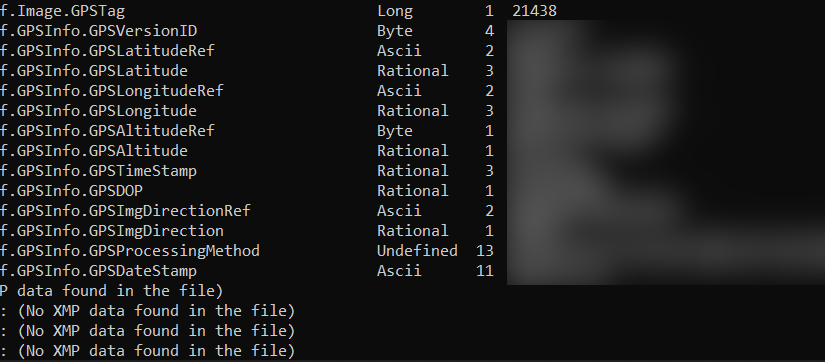
Great point, great instructions.
On FDroid App store there is an app for stripping i.e. scrambling EXIF-metadata, funnily called Scrambled Exif: https://f-droid.org/de/packages/com.jarsilio.android.scrambledeggsif/
You can simply share images to this app and it will display the share dialog again after scrambling metadata so you can share your picture with the desired app.
Best
Constantin